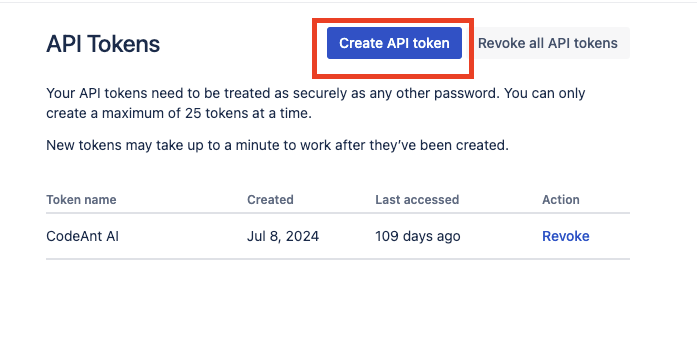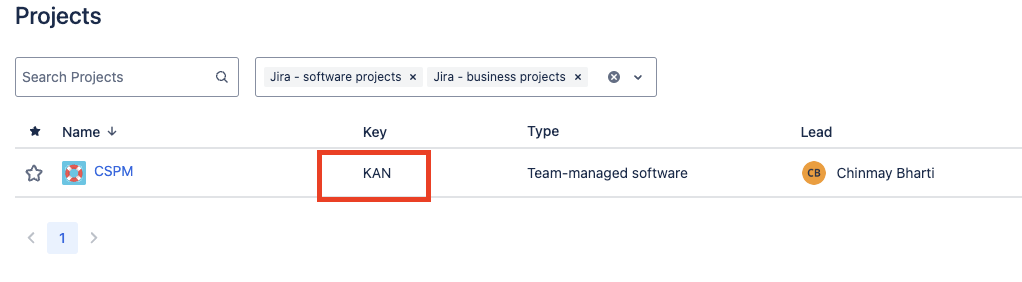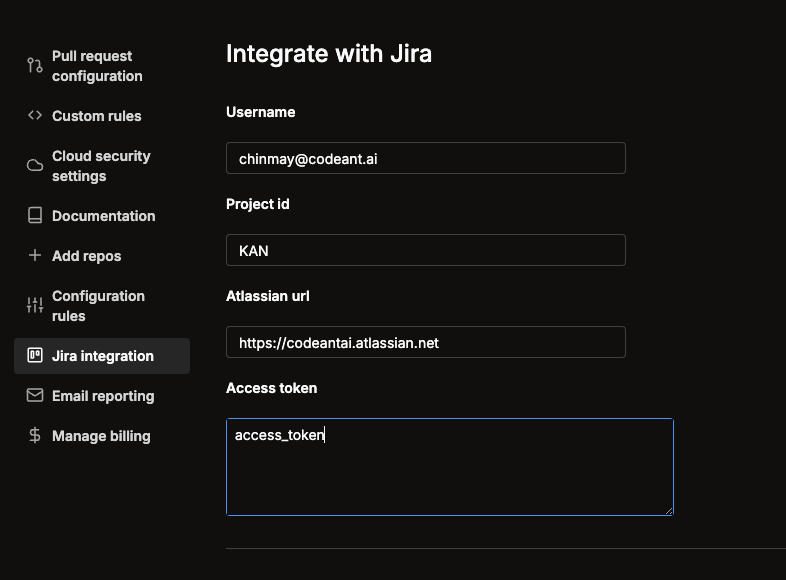Skip to main contentOverview
Enhance your workflow by integrating Jira with CodeAnt AI to automatically create tickets directly from the CodeAnt dashboard.
Follow these steps to set up the integration:
1. Generate an API Token
- Visit: Atlassian API Tokens
- Create a new API token by clicking on Create API Token and following the prompts.
- Copy the generated token and keep it handy for the next steps.
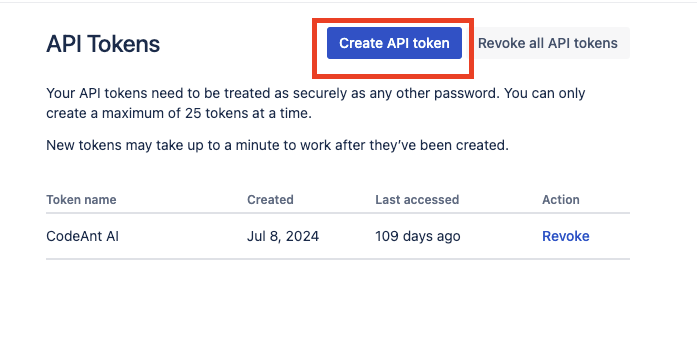
Scoped Access Token Permissions
If you’re using a scoped access token, ensure the following permissions are granted:
Read Permissions:
read:accountread:jira-userread:jira-workread:me
Write Permissions:
2. Obtain Your Project Key
- Create a new project in Jira or select an existing one.
- Locate the project’s key (a short identifier for your project).
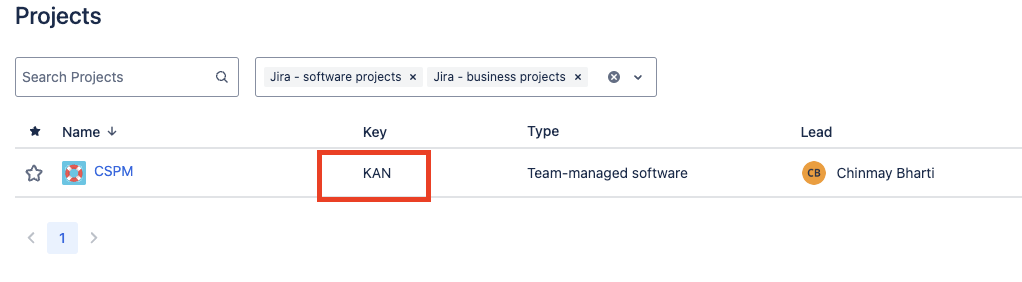
3. Set Up Integration in CodeAnt AI
- Log in to your account at app.codeant.ai.
- Navigate to Settings > Jira Integration.
- Enter the following details:
- Username: Your Jira-associated email address.
- Project Key: The key obtained in step 2.
- Atlassian URL: Your Jira instance URL, including
https:// (e.g., https://yourcompany.atlassian.net).
- Access Token: Paste the API token from step 1.
- Is this a scoped access token?: If you’re using a scoped access token (with the permissions listed in step 1), tick this checkbox.
- Click Save to apply the settings.
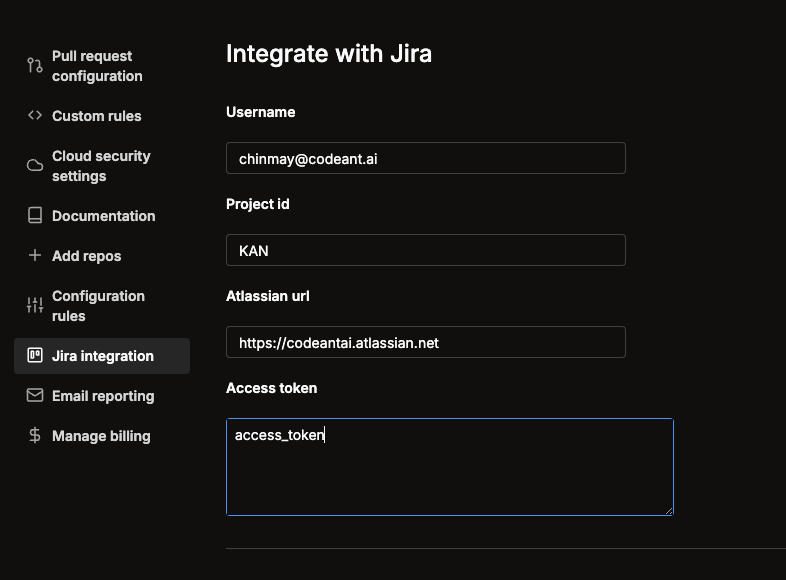
You’re All Set!
You can now create Jira issues directly from the CodeAnt AI dashboard, streamlining your ticket creation process and improving productivity.